 Editing
existing e-mail accounts:
Editing
existing e-mail accounts:
 Editing
existing e-mail accounts:
Editing
existing e-mail accounts:
To edit an existing e-mail account, do the following:
On the Toolbar, click File and select Network configuration from the drop-down menu.
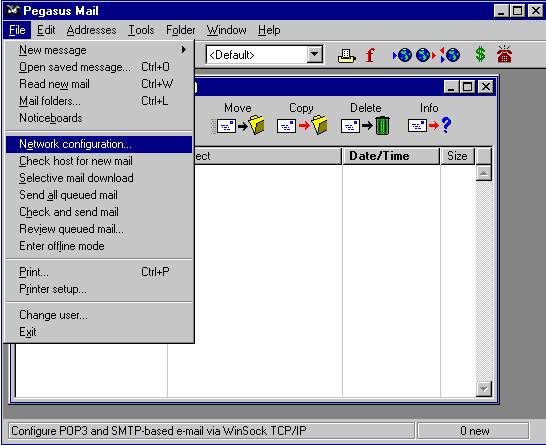
The Internet Mail Options window appears.
Select the General tab.
My Internet e-mail address is = Enter your e-mail address.
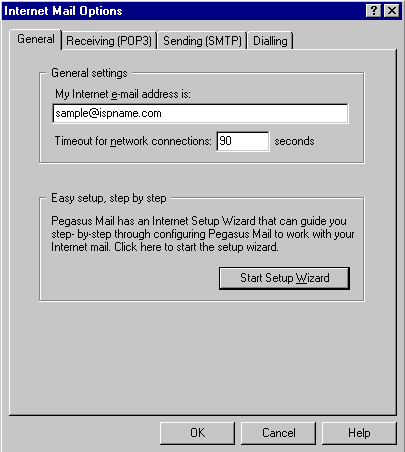
Select the Receiving (POP3) tab.
General settings for receiving mail via POP3:
POP3 host = The Incoming (POP3) mail server usually follows this format: mail.ispname.com (or .net). Replace the "ispname.com (or .net)" with your ISP's name.User name =
Enter your e-mail username (everything before the @).
Password = Enter the password of your e-mail account.
Important: Passwords are case-sensitive. Ensure your Caps Lock key is NOT enabled.
Advanced POP3 settings:
Connect to sever on TCP/IP port = This should be set the the default port of 110.
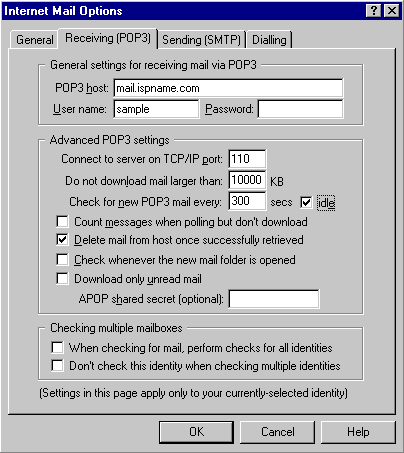
Select the Sending (SMTP) tab.
General settings for sending mail via SMTP:
SMTP host = The Outgoing (SMTP) mail server usually follows this format: mail.ispname.com (or .net). Replace the "ispname.com (or .net)" with your ISP's name.
Advanced SMTP settings:
Connect to SMTP server on TCP/IP port = This should be set the the default port of 25.
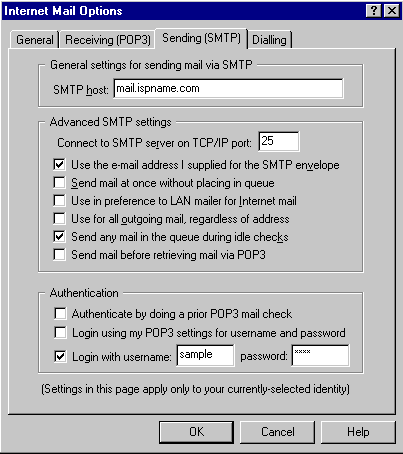
SMTP Authentication is required to send e-mail. Without this enabled, you will not be able to send. This helps deter would-be spammers from flooding you with junk e-mail. To enable SMTP Authentication, do the following:
Authentication:
Select the option Login with.
username:
Enter your e-mail username (everything before the @).
password =
Enter the password of your e-mail
account.
Important: Passwords are case-sensitive. Ensure your Caps Lock key is NOT enabled.
You're done.
Click the OK button to save the settings and to close the window.
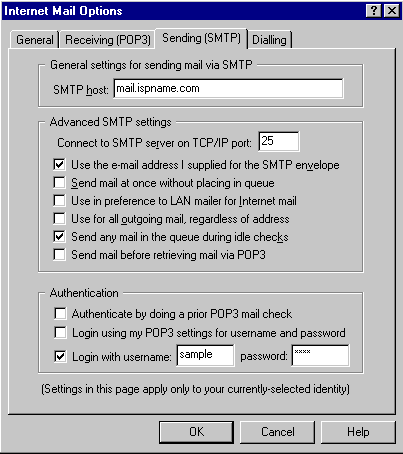
Links: Return to top